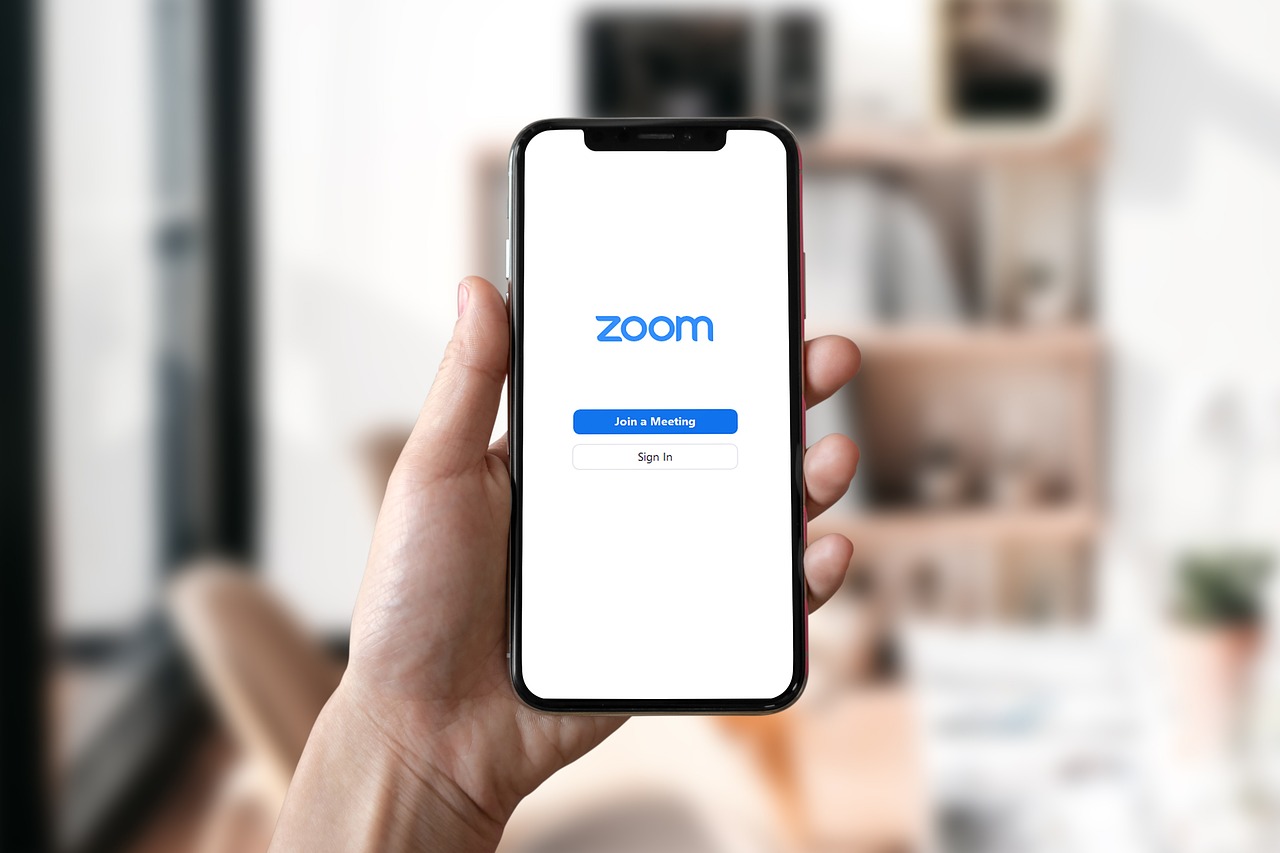Below is an example of the system drawing I created for my video club where the competition judges were in Sheffield and some of the video club entries were from all round the country so they joined us on Zoom saw all the other entries, then heard from the judges.
I have a second set of kit I take out to business events.

Pinning the judge (or person) speaking in Zoom helps stop Zoom switching to the hall feed.
VMix is a programmable software based video and audio mixer and the live switching of cameras, presentations, presenters, audience and “Zoomers” will need practice.
Camera operators should keep the camera still when their picture is on the big screen and the camera operator at the front may need the HDMI projector cable split to an extra monitor facing them so they can see when their picture is being used.
This can all be achieved with the one laptop, but it is rather a tricky job. Let’s take the example above.
We are in a hall with radio mics.
Presenters want to show their presentations on the big screen, and some people want to present via Zoom.
The audience want to ask questions of the Zoom Presenter, and the Zoom presenters want to see what’s going on in the hall. So we need to take the headphone output from the hall’s audio mixer at the venue into “audio mic/line in” on the laptop as our audio feed to the “Zoomers.”
We need some presentation software and I use VMix HD approximately $350.
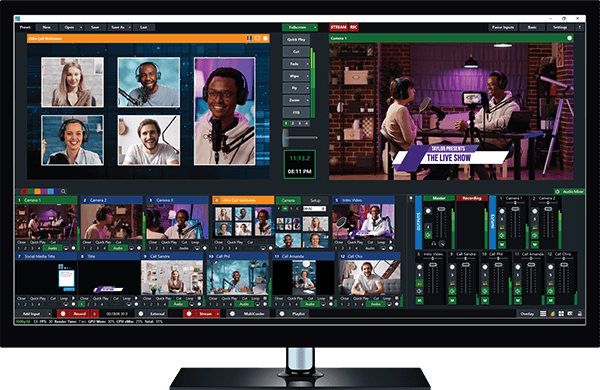
We also need a camera on a tripod at the audience rear to film the lectern presenter, and another camera on a tripod at the front to film the audience for questions, both with long HDMI cables back to the USB capture dongles.
A simple USB HD HDMI capture Dongle will be fine for the cameras, one each.
You cannot however attach two similar capture dongles to the same USB hub without renaming the device in the Windows registry and VMix needs to be set to capture MJpeg.
We also need to be able to hear the Zoomers.
It rapidly becomes clear that we are going to get into difficulty with audio routing in the laptop which will all get tangled up in a heap if we don’t use some routing software to sort it out.
This is where Virtual Audio Cable sorts this out for us and I set up 4 audio lines to be used.
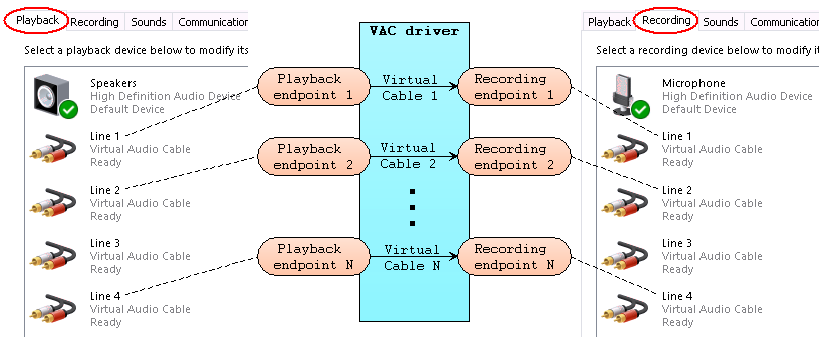
So Zoom input from VMix is Line 1 that will route the output of VMix into the audio input of Zoom (needs selecting in Zoom), Zoom Output is Line 2, and again has to be set in Zoom.
We can show the Zoom presenter to the audience by using the VMix desktop capture, not the NDI and we have to select to use the Windows Graphics capture setting.
If you open Zoom first and start the meeting, then open VMix it will find Zoom Window automatically but if you open them in the opposite order you will need to recapture the Zoom Window.
VMix is very good at playing videos smoothly.
It is important to save your VMix project and a backup of it incase you accidentally delete something important, and keep the backup up to date.
Some snags to be aware of.
Audio ground loop interference hums and buzzes.
The output of the laptop headphone socket goes to the input of the hall audio mixer.
It is very advisable to use a stereo ground loop isolater transformer, and the same again for the mixer headphones out to the laptop, this avoids the laptop power supply noise interfering with the audio.

VMix will play Power Points but it saves each slide as a Jpeg image when it brings the slides in.
This means slides with reveals won’t work as they do in Power Point, so the recommendation is to make the reveal into a new slide on each reveal as a series of slides in Power Point and save it, then it will appear in VMix as it did in Power Point.
The Slide Clicker will need programming into VMIx.
VMix will not change from input A to input B if they both have the same audio source triggered, as we are asking it to fade down and fade up the same input at the same time.
This is resolved by making a copy of the audio input say line in, and renaming it line In 2, 3 and 4 etc.
In a hall the hall mics may pick up the Zoom person speaking on the speakers and that will give them an echo, a mute button solves the problem added to the audio isolator from the hall mixer headphones out solves the problem.
Zoom only likes a video feed of half HD which is 1280 by 720 pixels at 25p where on a decent 4G or Wi-Fi connection this works well at maintaining 25 frames a second. Upping the feed resolution to 1920 by 1080 chokes Zoom to the point where videos will not be smooth and the output frame rate can drop as low as 6FPS. The external output on VMix can be set to 1280 by 720 25p, and the main output can be set to 1920 by 1080 at 50p.
A modern laptop with a decent NVidia graphics chip with 4-6GB of video RAM is required to run it.
…………………………………………………
If its all to complicated I will do it for you, but if you fancy a go, it’s happy Hybrid Meetings
Regards
Mike Sanders